Saving a color palette in PowerPoint is really important. By saving a color theme, you ensure that the RGB values of the colors remain consistent across the presentation and between users. As a design agency, we create custom presentations for our clients with lots of infographics and a consistent color palette is critical.
Adding a color theme in PowerPoint (Mac)
- Select the "Design "tab on your toolbar. Click the dropdown under the color selector section, then hover over "Colors".
- Choose "colors" and in the drop-down menu select "Customize Colors".

3. Select the swatches one by one and customize the RGB values.
4. Name your palette and save.
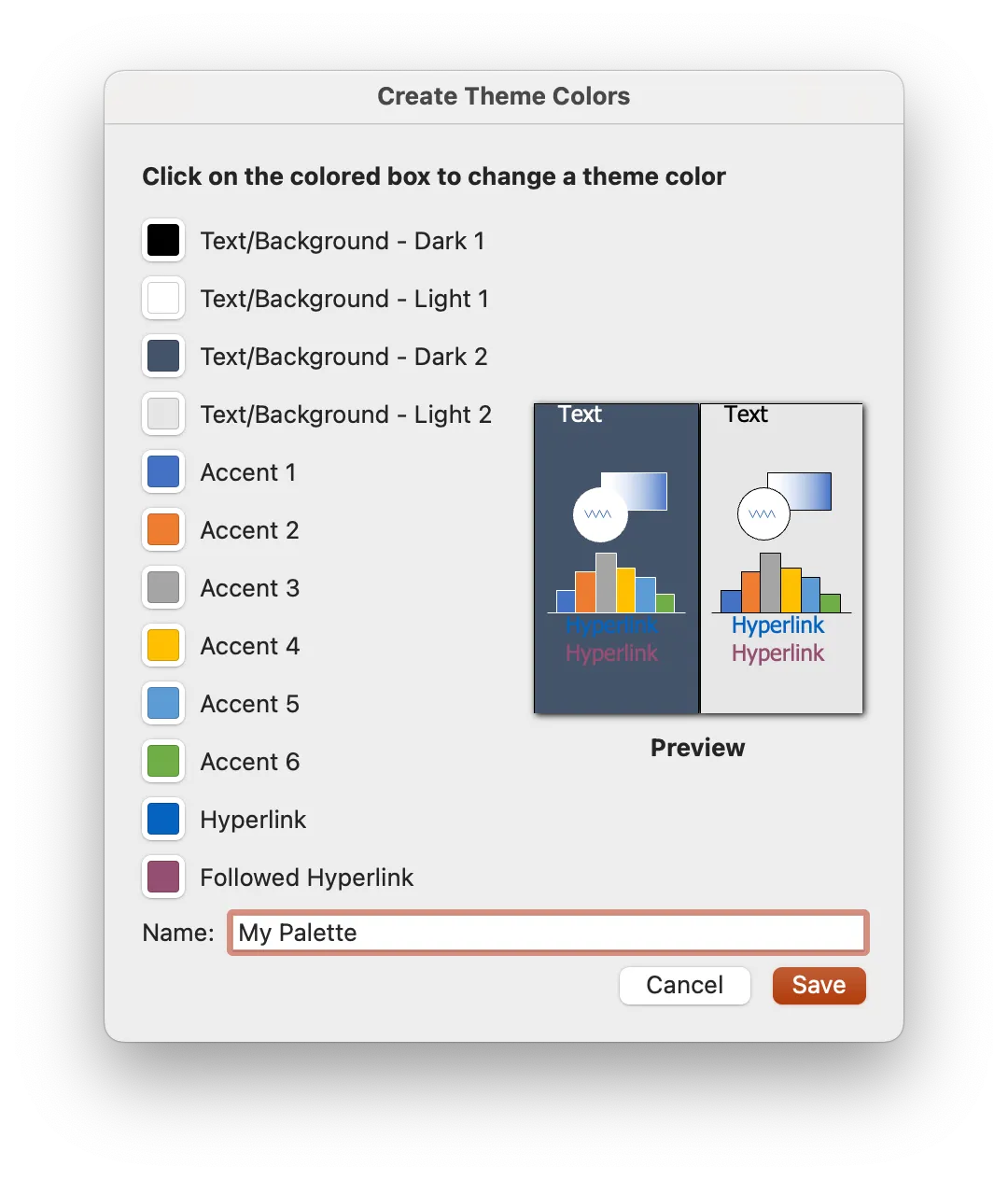
The order in which the colors are entered matters. For example, PowerPoint decides which color to apply to a new bar chart that you place on a slide, based on the order of the colors in your palette. As graphic designers at a design agency, we have experimented with the order of the colors in palettes a bit and the right order can create a better experience using the PowerPoint template.


