There are a lot of methods for transforming objects in Illustrator. You can use the bounding box to scale or rotate an item, set specific height and width values in the Transform Panel, or use any of the Scale, Rotate, Shear, or Reflect tools in the toolbar. However, if you were to select multiple objects and apply any of the methods mentioned above, the transformation would be applied to all the objects together, around a single reference point, as seen in the GIF below.
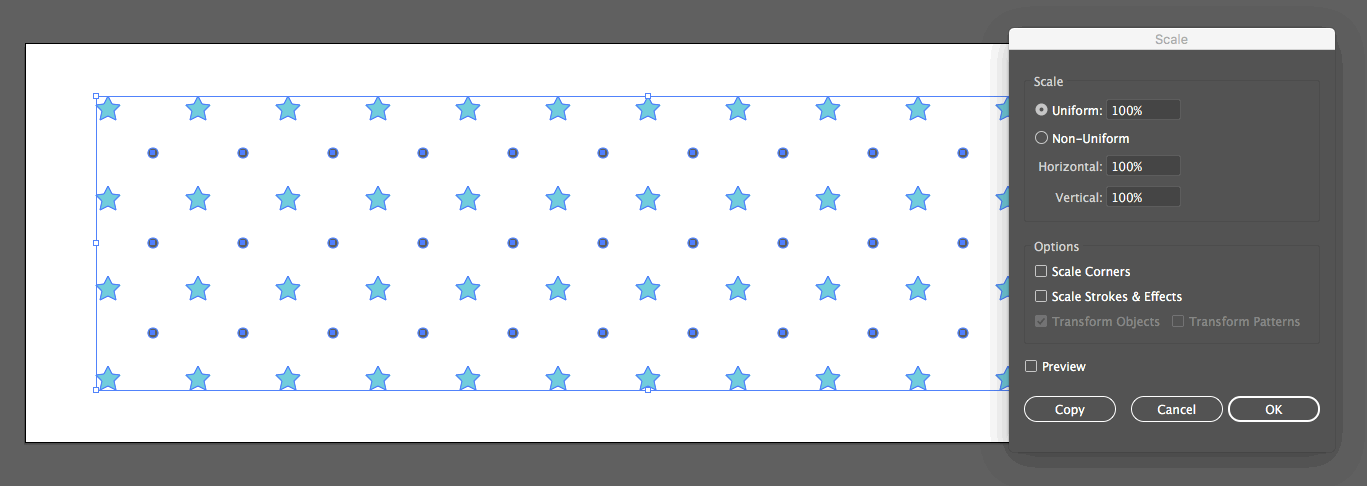
What if you want to transform multiple objects, individually, at the same time? To be able to transform multiple objects around their own individual reference points simultaneously, use Transform Each. Transform Each is a very useful tool in Illustrator that will allow you to scale, rotate, and move multiple objects relative to their own reference points instead of a single reference point for the selected group.
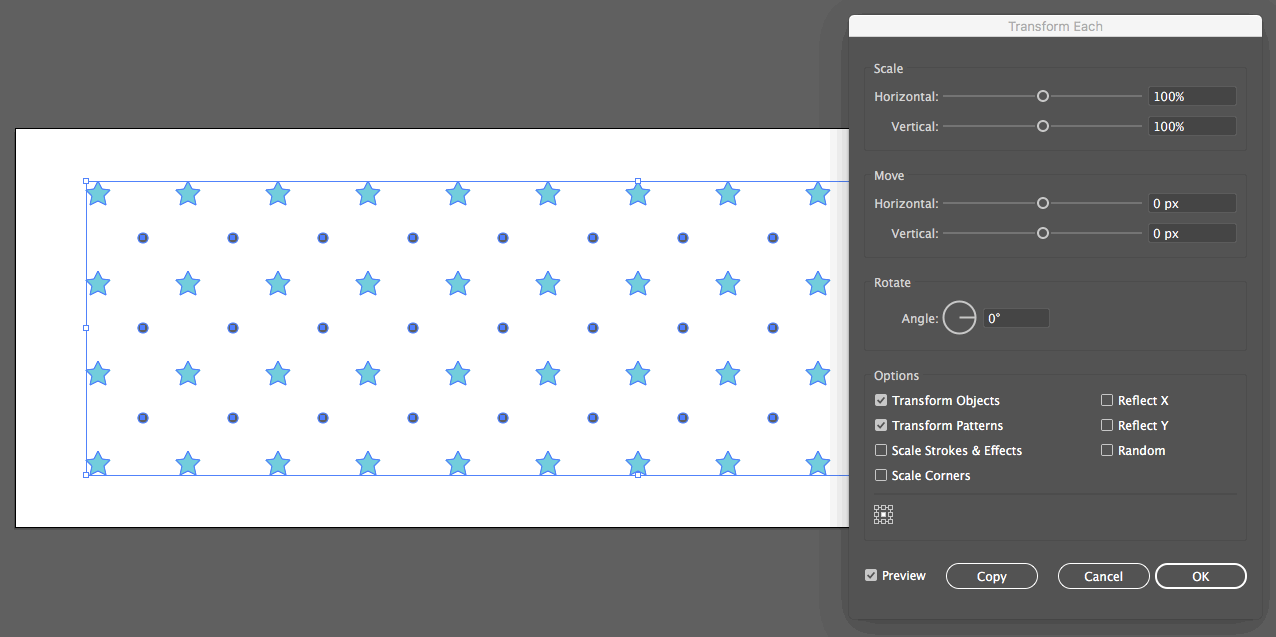
How to use transform each
- Select all of the objects you want to scale
- Select Object > Transform > Transform Each, or use the shortcut command + option + shift + D
- In the dialog box that pops up, you can choose to scale the objects, move the objects horizontally or vertically, or rotate them at a specific angle.
- Check off the options you want the transformation to apply to in the options section. If you have a stroke around your shape, or have applied corners you may want to select “Scale Strokes and Effects” or “Scale Corners”
- Set the point of origin by selecting either the center point or any of the 4 sides or corner for the transformation to originate from.
- Select the “Preview” checkbox to see the effect of your transformation before you apply it
- Select “OK”


